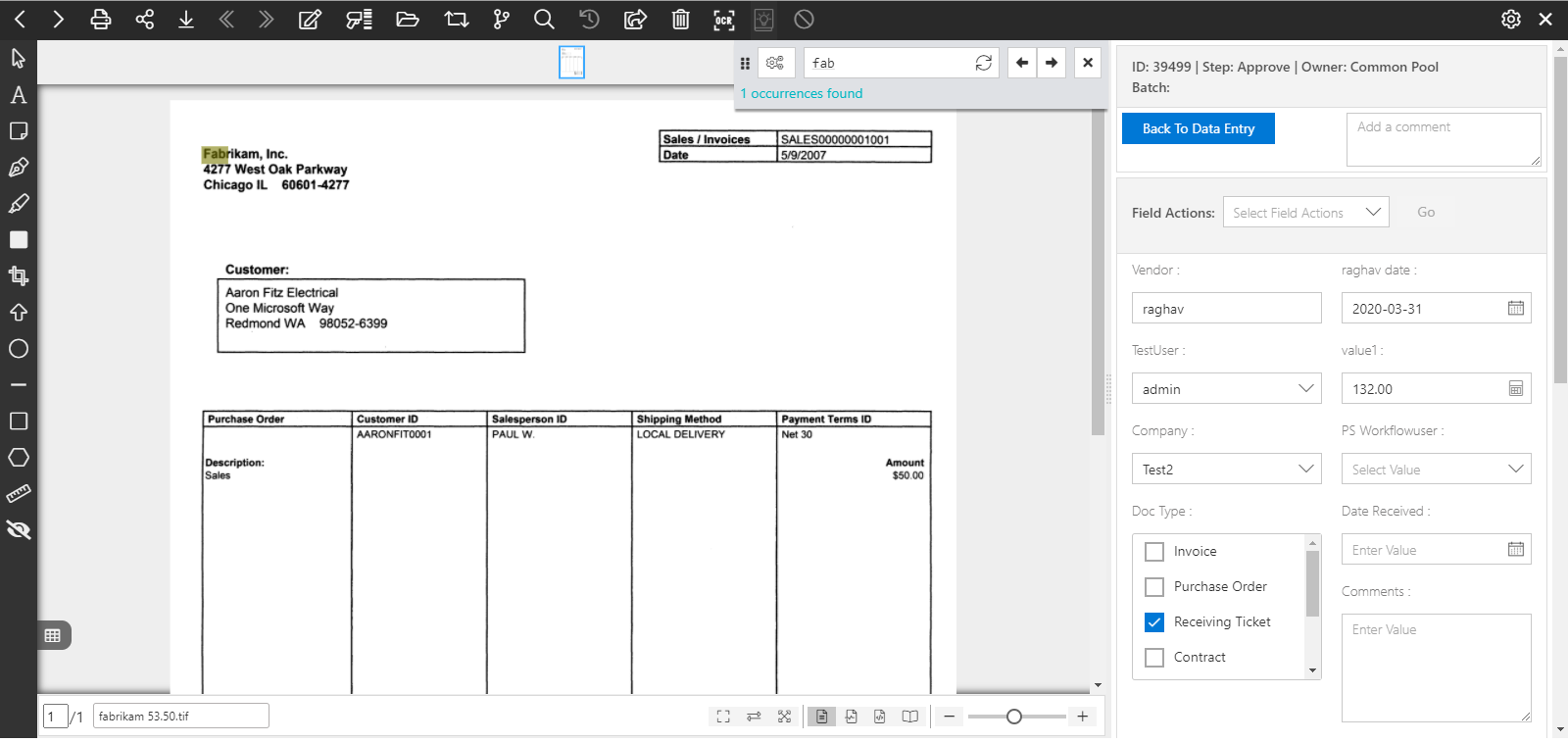Content Search
Simple Search enables you to search the content within the documents or the workflow items.
Follow the below steps to perform the Document Content Search:
Note: To perform the Content Search only, you need to turn on the Document Content, and turn off “Document Field” and “Integrated App Record information” from the settings panel underneath the gear icon. ![]() .
.
- Enter the keyword(s) that you wish to find within the document in the search bar.
- Click on the search icon or press Enter.
- It will now display a list of documents or workflow items containing the entered keyword(s).
- Double-click on the desired item from the search result list to open it in the item viewer.
- The search keyword(s) will be highlighted in the document content when found, as shown in the below screen.
Tip: You can use the search widget's arrows to traverse across the highlighted keywords within the document.
PaperSave utilizes the following search mechanisms for content searches:
1) Nearby Search
2) Exact Search
Nearby Search: Nearby search helps you find a list of documents or workflow items with such content that precisely matches the entered keyword(s) as well as other possible combinations related to the keyword(s).
For Example: Follow the below steps to perform the Nearby Search to search documents or workflow items with the keyword part.
- Enter the keyword part in the search box in the Documents (Simple) menu.
- Click on the search icon or press Enter.
- It will display a list of documents or workflow items containing the exact keyword part and other possible combinations around that keyword such as party, parts, parties, etc.
Exact Search: Exact search helps you find a list of documents or workflow items with content that precisely matches the entered keyword(s) only.
For Example: Follow the below steps to perform the Exact Search to search documents or workflow items with the keyword fabrikam.
- Enter the keyword "fabrikam" (wrapped in double quotes) in the search box in the Documents (Simple) menu.
- Click on the search icon or press Enter.
- It will display a list of documents or workflow items that contain the exact keyword fabrikam.
The following table outlines how to use both the search mechanisms for the content search:
| Content Search Mechanism |
How to perform the Search? |
Search Result |
|
Nearby Search |
Enter keyword(s) without double quotes and click on the search icon or press Enter. E.g. - bill |
It displays a list of documents with content that matches the keyword(s) and possible words around it. |
|
Exact Search |
Enter keyword(s) with double quotes and click on the search icon or press Enter. E.g. – "bill" |
It displays a list of documents with content that matches the keyword(s) only. |
Tip: Enter multiple keywords separated by comma (For example - part, fabrikam) in the search box and press Enter or click on the search icon to perform a content search with multiple keywords.
Note: Nearby Search and Exact Search are case insensitive.
Note: PaperSave takes about 6-12 hours to show the newly acquired documents in the Content Search results.